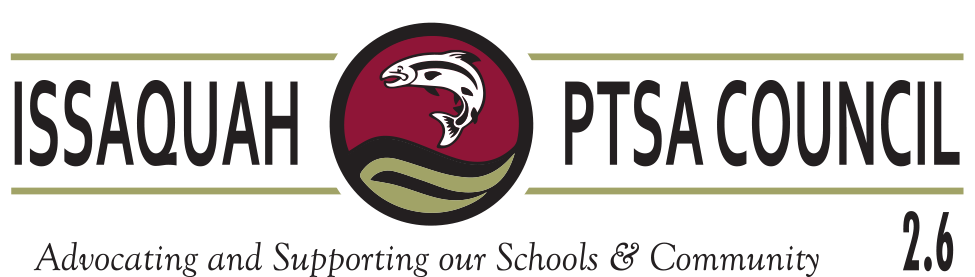FIND BELOW:
Getting your Login and Password
What to do first
Finding MP Training
First Upload by August 31st and upload tips
A comment by someone who has uploaded successfully
Getting your Login and Password: Earlier in August, emails were sent to the identified Admin for each PTA (see attachment for an example). This email provided instructions on how to claim your MemberPlanet (MP) database account. Please contact support@wastatepta.org if you have not yet been able to claim your account or just did not get an email.
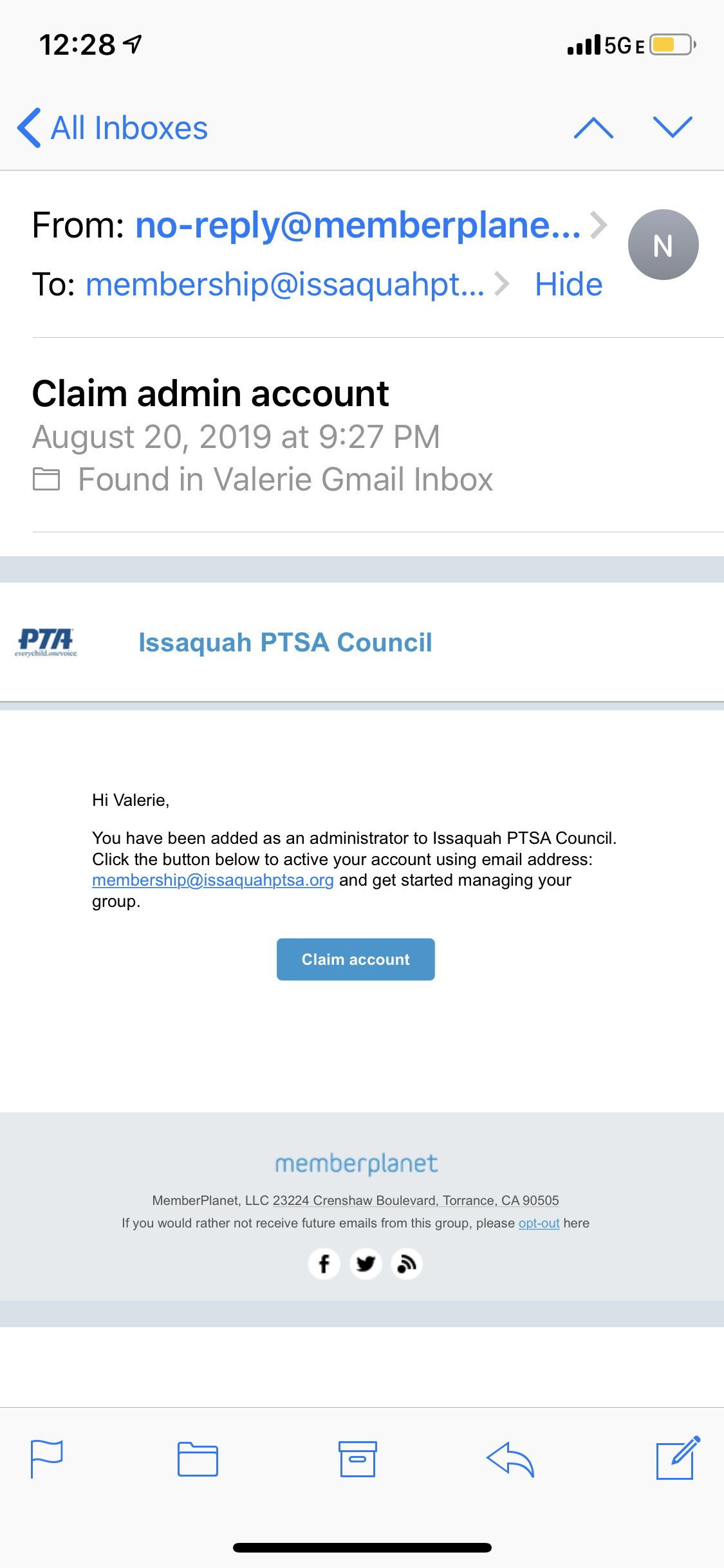
What to do first: Once you have claimed your account there is a checklist of items to complete including adding additional admin access and updating board member and officer information. Since I believe most people are using OSP for membership sign ups, find the Offline checklist here: http://wastatepta.memberplanet.com
Finding MP Training: To view a recorded webinar and other training materials at your own convenience go to: http://wastatepta.memberplanet.com
First Upload by August 31st: You always want to upload members by month end, of course. Rajeev from OSP has said that the OSP membership upload will be live by 8/31, so let’s collectively keep our fingers crossed on this, so we don’t have to upload by Excel spreadsheet.
If we have to upload by Excel Spreadsheet here are some MemberPlanet Upload tips:
- File type-Only Excel spreadsheets can be uploaded – other file types are not supported, so do a “save as” of the downloaded OSP file and save as Excel.
- File size-Only 1,000 members may be uploaded at a time
- Worksheets (Tabs)-If your spreadsheet contains multiple worksheets, only the first worksheet will be uploaded.
- State abbreviations-When uploading a member’s United States address, you must use the 2-letter state abbreviation (e.g. “CA”, NOT “California”)
- Phone numbers-Phone numbers cannot be more than than 10 digits long (not including separators like “(” or “-”).
- Multiple-choice fields-Answers to multiple-choice Membership Questions (checkboxes or drop-menu) cannot be uploaded
- Gender-When specifying Gender for your members (optional), “F”, “Female”, “M”, and “Male” are valid formats
Additional tips:
- Check “Ignore the first row of my file (choose this option if the first row is just labels)” for your OSP file.
- Make sure your file includes at least a first & last name OR an email address for every person you are uploading.
- There is a Member Upload Report (under Reports) in MP that shows errors.
Here is a Facebook comment by someone who has uploaded successfully:
I created an export report in OSP that had the fields I wanted to upload to memberplanet (first name, last name, email address, street address, city, state, zip, home phone, cell phone, notes). Then I got rid of the spaces, parentheses, and dashes in the phone number fields because memberplanet doesn’t like them. Finally I put the data into the same order as the memberplanet match tool and uploaded the file. After uploading I went through and assigned the membership levels. It worked but was pretty labor intensive. Right now it seems that adding people and assigning memberships to them is a two-step process.
If you are struggling with any of this, please contact me at membership@issaquahptsa.org or call or text. I respond quicker to texts and calls. I don’t have a lot of information, but I am on your side and can work with you to find solutions.
I wish everyone good luck and minimal headaches!
Valerie Yanni
Membership Chair for Issaquah PTSA Council
www.issaquahptsa.org